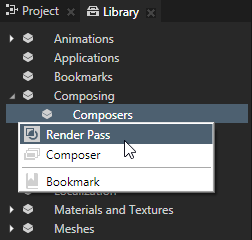Using Tag Filter filters
Tag Filter collects nodes that have a specific tag assigned.
For example, with tag filters you can:
Creating a Tag Filter
To create a tag filter:
- In the Library press Alt and right-click Composing > Pipeline and select Tag Filter.
- In the Properties set:
- Source to the source from where you want to collect nodes for filtering.
For example, to apply your filter to all nodes in your project, select Root Object Source. You can select the output of another filter as the source from where you collect nodes for filtering. - Included Tags to tags of the nodes you want to include in the filter results. If you include more than one tag, the filter returns nodes that contain at least one of the listed tags. See Using tags.
- Excluded Tags to tags of the nodes you do not want to include in the filter results. If node contains only one of the tags listed in the Excluded Tags, the filter does not return that node. This is so even when the same node contains tags you added to the Included Tags.
- To take the filter into use, in the Library > Composing create a Render Pass or a Composer and a Render Pass, that you want to use to render your scene.
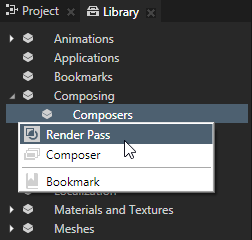
- In the Library select the Render Pass and in the Properties set the Object Source property to the filter you created.
- In the Project select the Scene node to which you want to apply the filter and in the Properties set the Composer property to the composer or render pass that uses as its object source the filter you created.
Kanzi Studio renders the nodes collected by the filter.
Using a Tag Filter and tags to render only specific objects
To use a Tag Filter and tags to render only specific objects:
- Create a tag and assign it to the nodes you want to select for rendering. See Using tags.
- Create a Tag Filter and in the filter set the tags you want the filter to include and exclude. See Creating a Tag Filter.
- To take the filter into use, in the Library > Composing create a Render Pass or a Composer and a Render Pass, that you want to use to render your scene.
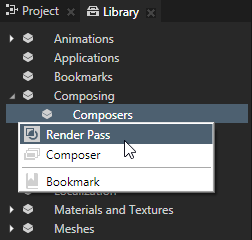
- In the Library select the Render Pass and in the Properties set the Object Source property to the filter you created.
- In the Project select the Scene node to which you want to apply the filter and in the Properties set the Composer property to the composer or render pass that uses as its object source the filter you created.
Kanzi Studio renders the nodes collected by the filter.
See also
Tags
Using tags
Tutorial: Create reflections
Using Contains Property Filter filters
Using Property Is Equal Filter filters
Using Object Type Filter filters
Using Sorting Filter filters
Filters

Open topic with navigation